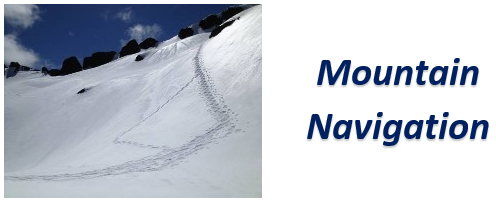Caltopo.com is a free web site you can use to get and print maps as well as display and edit GPS/GPX tracks.
When the site is first opened, the USGS maps are displayed by default. Click and drag with the mouse to move around and use the scroll wheel to zoom in and out
With USGS maps getting harder to obtain in paper form, this site is a great option for printing out a map to bring into the field. One great advantage to this is that the maps are already stitched together. It is not necessary to buy multiple maps when a planned route goes off the edge of one map and on to the next one. For most one day scrambles and climbs an 8-1/2 X 11 printout with the route correctly centered will be sufficient
To print a map, center and zoom the map on your screen as needed then select Print to PDF or JPG. Start with the options on the left.
- A red shaded box appears, click and drag the dot in the middle to center it as needed, click and drag the corners to resize if the scale is "Not Fixed"
- If you are used to viewing and working with USGS maps, select 1:24,000 for the scale.
- 1:12,000 is great for more detail in looking at contour lines
- Leave the scale at "Not Fixed" to print exactly the area desired, regardless of scale
- Put a check mark in for UTM if using in conjunction with a GPS "at" 1km to match the grid on a std USGS map
- Set the orientation to Portrait or Landscape to better fit the desired route
- For printing purposes, PDF or JPG does not really matter
- Click Generate PDF to open a PDF window/tab (when PDF is selected) that can be printed or save or if JPG is selected can be saved
To import a GPX track, select Import and the click browse to locate a .gpx file
- The import data dialog allows to import only the data desired, often the track is the only data so just click import
- Zoom and Pan as necessary to see the imported data. Or click the track name on the left to go straight to it.
- For basic operations move the mouse over the track until the line gets thicker and click the left mouse button
Once imported, a GPX track can be printed using the methods described above
- Highlight the track and click it as described above to get the mileage
- Click Profile or Terrain to get elevation gain. (Not sure what the difference is between Profile and Terrain